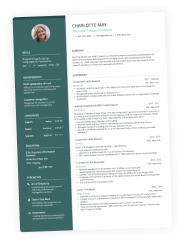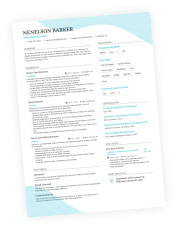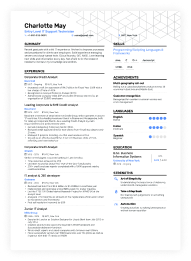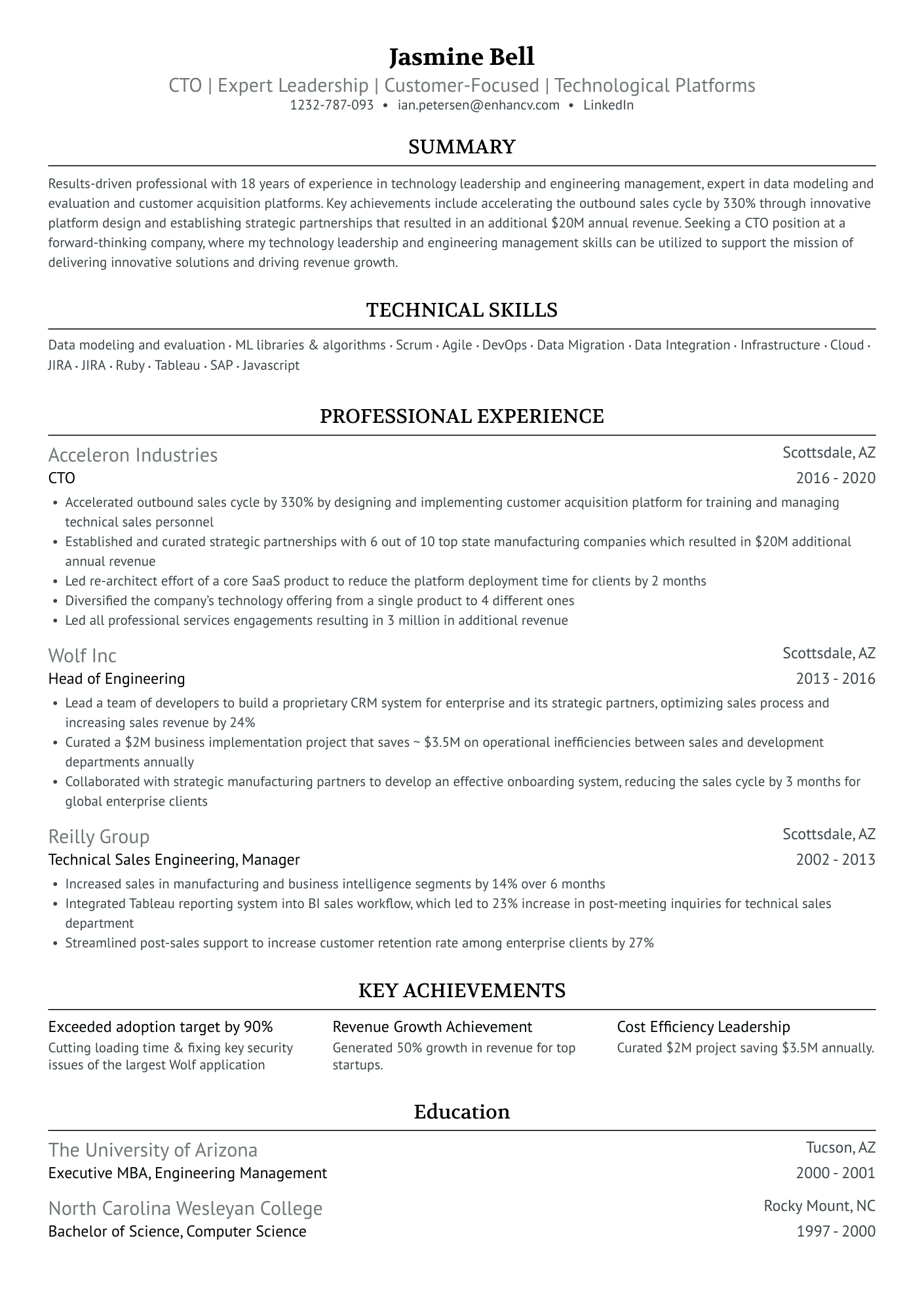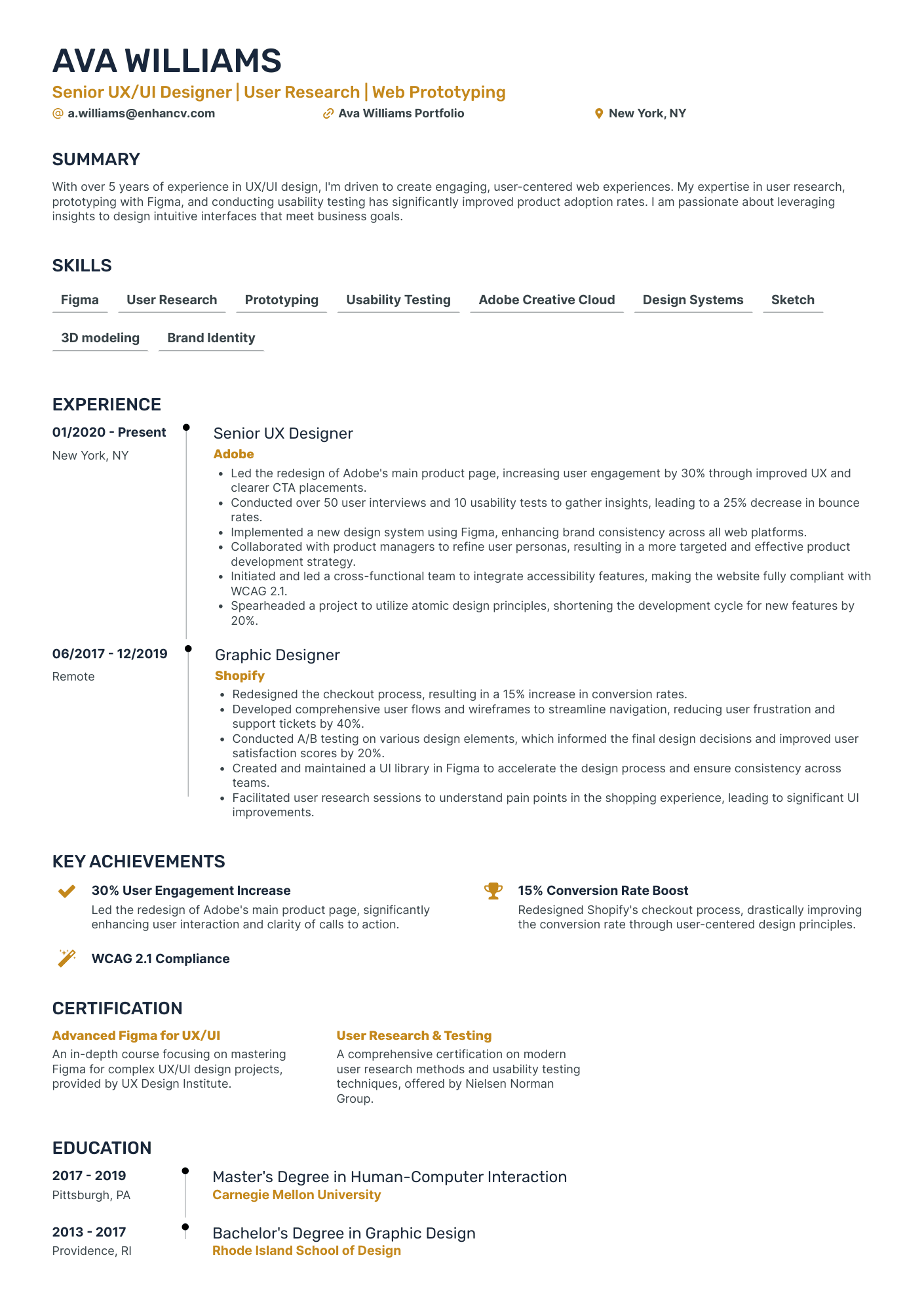You’ve filled in your experience, added your skills, and tailored your summary—but something still feels off on your resume. Maybe it looks a little crowded, or the sections are blending together.
This is where resume lines make all the difference. These simple horizontal or vertical dividers can bring clarity to your layout, separate content cleanly, and give your resume that professional, intentional feel.
In this guide, we’ll cover how to use lines on a resume the right way—not just for looks, but for better readability and structure.
Key takeaways
- Resume lines improve visual hierarchy, making each section easier to scan.
- Use horizontal lines to separate major sections like Experience, Education, and Skills.
- Vertical lines are best for modern or creative layouts, especially with sidebars or columns.
- Stick to one-line style (color, thickness, spacing) for a clean, professional look.
- Adjust margins to make room for lines without cluttering your layout.
- All Enhancv templates include built-in lines and are fully optimized for applicant tracking systems (ATS).
What are resume lines?
“Resume lines” can refer to two things depending on the context. Most commonly, they’re visual dividers—horizontal or vertical lines used to separate sections like Work Experience, Education, and Skills. These lines help create a clean layout and improve readability.
However, “resume lines” can also mean concise bullet points or statements used to describe your experience, achievements, or skills. Whether design or content, the purpose of resume lines is to make your resume easier to read and more effective at communicating your value.
Should you use lines on your resume?
Although it’s not necessary to have lines on your resume, they can drastically improve readability. Resume lines allow you to break down each section and improve the likelihood that the recruiter will read the entire thing.
Lines are especially helpful if you’ve had multiple roles at the same company, or if your layout includes sidebars or two-column formats where section breaks need to be extra clear.
However, overusing lines or relying on decorative separators can make your resume feel cluttered and unprofessional. The key is to use them sparingly and consistently—they should support your content, not distract from it.
Most Enhancv templates come with built-in horizontal—or vertical—lines to separate each section clearly. No need to adjust spacing or worry about formatting—just plug in your content and go.
Plus, every template is ATS-friendly, so your resume looks great and passes through applicant tracking systems with ease.
How to use resume lines properly to improve readability
Adding lines on your resume isn’t just a design choice—it’s a tool for making your content easier to follow. Lines guide the reader’s eyes through your document and outline key sections—a must for busy hiring managers scanning dozens of applications. The main thing is to use them with intention.
A clear resume outline can help you plan your sections before applying formatting. It acts like a roadmap—by letting you focus on what matters most for the role you’re targeting and ensures nothing important gets left out.
With your structure already defined, it becomes much easier to decide where to use resume lines and how to organize your content for maximum readability. It also saves time, makes customization easier, and helps you stay consistent when tailoring your resume for different positions.
There are two main types of resume lines: horizontal and vertical, and how they’re applied depends on the layout of your resume template.
Horizontal lines on a resume
These are most commonly used to separate different sections—like Experience, Education, and Skills—creating clear visual breaks that enhance scannability.
Recommended for: Most professionals, especially in traditional or corporate industries like business, finance, law, administration, and education.
This CTO resume example uses resume lines:
Vertical lines on a resume
They offer a more subtle visual cue. They’re often used to separate dates, job titles, or columns within a section, helping keep things organized without overwhelming the layout.
Recommended for: Creative fields and design-forward roles—such as graphic design, marketing, UX/UI, or creative direction—where visual layout and aesthetic presentation matter alongside content.
Here’s a UX designer resume to see how they work:
Now that you understand the purpose of resume lines and how they enhance readability, let’s look at how to structure your resume so those lines actually work. With just a few formatting tweaks, you can create a document that’s consistent and easy to scan.
Reduce the margins of your resume
To make room for clean section breaks and resume lines, start by adjusting your resume margins. A good rule of thumb is 0.5 inches on all sides, which gives your content room to breathe without making the layout feel cramped.
- In Microsoft Word or Google Docs, you can customize top, bottom, and side margins separately. Use 0.5 inches on the top and bottom and 0.75 inches on the side to have enough space to include resume lines in your formatting.
- In the Enhancv builder, margins are pre-set and optimized for each template—so you won’t need to worry about adjusting them manually. You still can, if you want to, but you don’t need to. The spacing is designed to leave room for resume lines while ensuring your resume stays ATS-friendly.
PRO TIP
Avoid reducing margins too far—while it might squeeze in more content, it can make your resume look cluttered and harder to scan.
Don’t leave a single word on its own line
While single words on the last or first line of a page are technically known as widows and orphans in typesetting, the main issue is visual. They can make your layout look unbalanced, create awkward spacing, and even push content unnecessarily onto a second page.
Try rewording or playing around with margins and spacing to keep your paragraphs flowing cleanly. Another way to adjust your text is through experiments with bullet points and keeping their indentation consistent.
Focus on the design
Focus on tying your resume lines into your resume’s design.
As you format your resume, ask yourself:
- Do the lines guide the reader’s eye from section to section?
- Are they aligned with my content or floating awkwardly?
- Do they enhance the structure, or pull attention away from it?
If you’re using a resume builder like Enhancv, the designs are already optimized for visual balance. But if you’re editing manually, stick to one or two line styles, match them to your content layout, and always preview the full page before finalizing.
Be consistent with the type of lines you use
The most important thing to remember is consistency. That doesn’t mean every line has to be the same length—in fact, most Enhancv templates intentionally vary the line length depending on the section layout.
What matters most is using the same line style throughout your resume:
- Stick to the same color and thickness.
- Keep spacing above and below your lines consistent.
- Avoid mixing different types (e.g. a solid line in one section and dashed in another).
This kind of visual harmony helps your resume feel intentional and cohesive—not pieced together.
FAQs about resume lines
Got any more questions about lines on your resume? See if we’ve provided an answer below.
How many lines should my resume have?
If you’re thinking in terms of content, the length of your resume should typically be one page (or two if you have 10+ years of experience). That usually translates to 40–70 lines of text, depending on spacing and formatting. The goal is to stay concise while giving each section room to breathe—not cram in as much as possible.
How do I add lines to a resume in Word?
Type three dashes (---) and press Enter for a quick line, or use the Borders tool in the toolbar to insert a full-width horizontal line under a section.
How can I make resume lines in Google Docs?
Go to Insert > Horizontal line. You can also use tables or borders for more control, though customization is more limited than in Word.
Do resume lines refer to lines of code?
Not usually. Lines of code are a way to measure how much programming a developer has done—often used in tech resumes to highlight coding experience or project scope. But in this context, resume lines refer to the visual dividers used to structure your resume layout and improve readability.
Should I use horizontal or vertical lines on my resume?
Horizontal lines work best for traditional layouts. Vertical lines are better suited for modern, two-column, or design-focused templates—especially in creative fields.
Conclusion
Resume lines may seem like a tiny detail, but they make a big impact on how your content is read and remembered. Use them with intention—and let your design support your story, not distract from it.
Make one that's truly you.